How to Use Sportsurge on LG TV? Looking for a way to stream your favorite sports events on your LG TV? Sportsurge has become a go-to platform for sports streaming enthusiasts. From basketball and football to UFC fights, it brings all the action directly to your screen—perfect for die-hard fans who don’t want to miss a single moment! But how do you get Sportsurge on your LG TV? We’ve got you covered with this enthusiastic guide!
This blog will walk you through everything you need to know about accessing Sportsurge on your LG TV, address the most frequently asked questions, and help you make the most of your streaming experience!
What is Sportsurge?
Sportsurge is a popular sports streaming platform that allows fans to stream live sports events for free. Unlike traditional sports streaming services, Sportsurge provides links to broadcasts of various games, offering coverage of sports like football, basketball, hockey, MMA, and more.
The downside? Sportsurge doesn’t have a dedicated app for LG TVs. But don’t worry! There are still ways to access it on your device and enjoy seamless streaming. Here’s how.
Read: DirecTV Stream on LG TV
How to Use Sportsurge on LG TV
Unfortunately, since Sportsurge is a browser-based platform and doesn’t currently have a downloadable app on LG’s webOS, you’ll need to take a few extra steps to watch Sportsurge on your LG TV. But trust us—once you’ve set it up, you’ll be jumping right into the game!
1. Stream Through the LG Web Browser
Your LG TV comes equipped with a built-in browser, which you can use to access Sportsurge directly.
Steps to get started:
- Open Your TV Browser: Grab your LG TV remote, press “Home,” and select the browser icon (it often looks like a globe or says “Web”).
- Navigate to Sportsurge: Type in www.sportsurge.net in the browser’s address bar and press Enter.
- Choose Your Sport & Stream: Select your desired game or event, choose a link, and start streaming. Pro tip? Look for highly-rated links for smoother playback.
Bonus Tip: Use a wireless keyboard with your LG TV to make navigating and typing in the browser much easier!
2. Screen Mirroring From Your Smartphone
If you prefer the large screen of your LG TV but find it easier to manage Sportsurge on your phone, you can use screen mirroring.
How to mirror Sportsurge:
- Set Up Screen Mirroring:
- For iPhone users, use AirPlay (available on most LG TVs released after 2018).
- For Android users, use Miracast or the “Cast” feature.
- Connect Your Device:
- Make sure your TV and smartphone are on the same Wi-Fi network.
- Activate the screen mirroring option from your phone’s settings and choose your LG TV.
- Open Sportsurge on Your Phone:
- Set Up Your Chromecast:
- Open Sportsurge on Your Device:
- Cast the Screen:
- Enjoy the Action:
- These devices often support other browsers like Silk or Firefox. Install a compatible browser, launch Sportsurge, and stream directly from the TV-connected device.
Why Consider This Method?
Using external devices often improves streaming quality and provides a smoother browsing experience.
4. Connect via HDMI
Got an old-school HDMI cable lying around? It’s still a handy way to watch streams on your LG TV.
Here’s how it works:
- Hook Up Your Laptop to the TV:
- Use an HDMI cable to connect your laptop to the LG TV.
- Switch your TV input to the corresponding HDMI channel.
- Stream From Your Laptop:
- Open Sportsurge on your laptop browser and watch it on a bigger screen!
FAQ’s
Q1. Is Sportsurge free to use?
A: Yes, Sportsurge is completely free! It doesn’t require sign-ups or subscriptions. However, keep in mind that it provides links from third-party sources. Always ensure you’re using secure and well-rated links to avoid issues.
Q2. Can I download a Sportsurge app on my LG TV?
A: No, Sportsurge doesn’t currently have a dedicated app for LG TVs or webOS. But with the steps above, you can still enjoy Sportsurge using your TV’s browser or other devices.
Q3. Is it safe to use Sportsurge?
A: While Sportsurge itself has a minimal interface and focuses on providing clean links, the streams come from third-party sources. It’s crucial to:
- Use a VPN for added privacy.
- Avoid clicking on unnecessary ads or pop-ups.
- Stick to the highest-rated links for safe streaming.
Q4. Why is my Sportsurge stream lagging on the LG TV browser?
A: The LG TV browser isn’t always optimized for heavy content streaming. For better performance:
- Ensure a stable internet connection.
- Clear the cache on your LG browser.
- Use an alternate method like screen mirroring or streaming via external devices.
Q5. What type of sports can I watch on Sportsurge?
A: Sportsurge covers a wide range of sports, including:
- Football (NFL, college football, etc.)
- Basketball (NBA, NCAA)
- MMA/UFC
- Baseball (MLB)
- Hockey (NHL)
Chances are, if it’s live and popular, you’ll find a link on Sportsurge.
Q6. Is there any alternative platform for Sportsurge?
A: Yes, platforms like Stream2Watch, Cricfree, and FirstRowSports are similar. However, Sportsurge is favored for its cleaner UI and lesser intrusive ads.
Conclusion
Streaming your favorite games on Sportsurge on an LG TV may require a bit of setup, but the payoff is worth it—immense sports action in glorious HD on your big screen. Whether you’re using the built-in web browser, screen mirroring from your phone, or a Chromecast, there’s always a way to get the ball rolling (pun intended!). Now, it’s game on! Grab some snacks, pick your favorite stream, and settle in for all the action. If you have any more tips or tricks to share, drop them in the comments below!

![Check LG TV Channels List [2024 Ultimate Guide] 1 LG-TV-CHannel-List](https://lgtvpro.com/wp-content/uploads/2024/09/LG-TV-CHannel-List-1024x576.png)
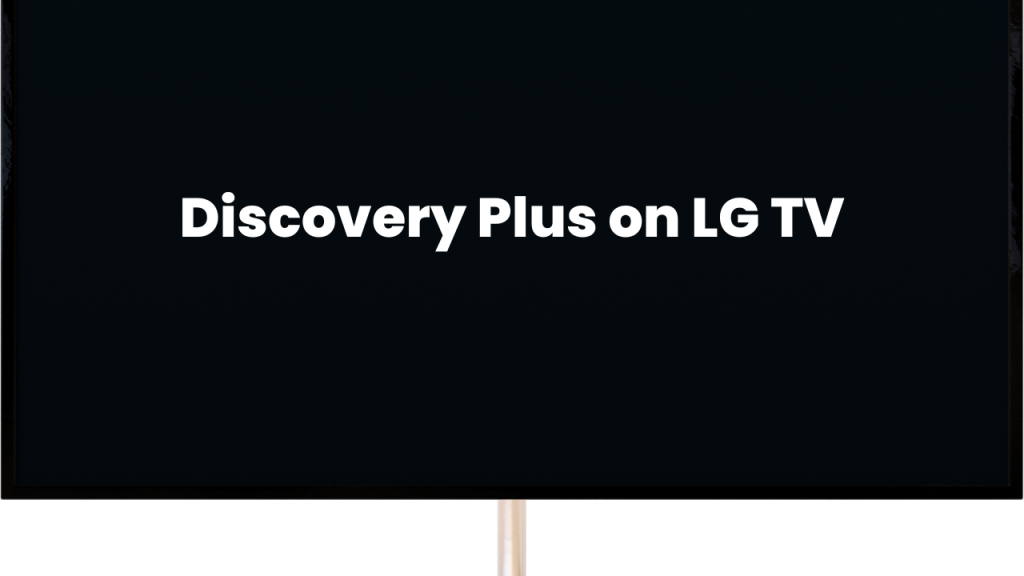
![How to Update HBO Max on LG TV [Easy Methods] 3 update hbo max lg tv](https://lgtvpro.com/wp-content/uploads/2024/10/update-hbo-max-lg-tv-1024x576.png)