How to Watch Twitch on LG TV? Welcome to the world of endless entertainment on the big screen! If you’re an avid gamer, an esports enthusiast, or someone who enjoys engaging live streams, you’ve probably heard of Twitch. This live-streaming platform has taken the internet by storm, offering everything from gameplays and creative art streams to IRL (in-real-life) broadcasts and community-driven content. But did you know you can now enjoy Twitch directly on your LG TV?
With the seamless integration of Twitch on LG TVs, you can join millions of other viewers in watching your favorite streamers from the comfort of your couch—with better visuals and immersive sound. Say goodbye to watching on tiny screens and hello to full-HD moments of epic gameplay. Not sure how? Don’t worry! This guide breaks it all down for you. From FAQs to helpful tips on making the most of your Twitch streaming experience on your LG TV, we’ve got you covered. Buckle up and get ready to level up your watching experience!
How to Watch Twitch on LG TV
Wondering how to get started with Twitch on your LG TV? Follow these steps to unlock hours of amazing content:
Read: Dailymotion on LG TV
Step 1. Open the LG Content Store
First, you’ll need to access your TV’s Content Store. Press the Home button on your LG TV remote and go to the LG Content Store. Here, you’ll find a library of apps, games, and media designed to enhance your viewing experience.
Step 2. Download the Twitch App
Once in the LG Content Store, use the search bar to look for the Twitch app. When it pops up, simply click Install, and the app will automatically download onto your TV.
Step 3. Open Twitch and Log in
Once you have installed the app, open it. You’ll be prompted to log in or create a new Twitch account. If you already have an account, enter your credentials. For new users, sign up for free—it only takes a minute!
Step 4. Pair Your Device (Optional)
Twitch may ask you to pair your LG TV with your smartphone or PC for a more personalized experience. Follow the on-screen instructions, and you’re good to go!
Step 5. Start Streaming
You’re all set! Browse through countless categories such as Gaming, Music, or Just Chatting to find your favorite streams. Select a broadcast, sit back, and enjoy! The big screen truly makes a difference!
Why Watch Twitch on LG TV?
Streaming on an LG TV takes your Twitch experience to an entirely new level! Here’s why:
- Breathtaking Display: LG TVs are known for their stunning displays, which ensure sharp visuals and rich colors, making them perfect for enjoying detailed gameplay or vibrant live events.
- Enhanced Sound Quality: Combined with LG’s outstanding sound clarity, you’ll feel immersed in every stream.
- Comfort & Convenience: No need to huddle over a laptop or hold up your phone. Sit back on the couch and enjoy Twitch from your favorite spot.
- Multi-functionality: With LG Smart TVs, you can seamlessly switch between streaming, gaming, and your other apps, all in one place.
- Community on a Bigger Screen: Engaging with Twitch chat feels way more enjoyable on a larger display where you can follow the action without squinting.
FAQ’s
Q: Is Twitch available on all LG TVs?
A: The Twitch app is compatible with most LG Smart TVs built in 2018 or later. For optimal performance, ensure your TV’s firmware is up to date.
Q: How do I update the firmware on my LG TV?
A: To update, go to Settings > All Settings > General > About This TV, and select Check for Updates. Follow the prompts provided to install the latest version.
Q: Can I use Twitch on older LG TVs?
A: If your LG TV doesn’t support the Twitch app, you can still enjoy it. Use external devices like an Amazon Fire Stick, Roku, or gaming console to download and stream Twitch. Alternatively, you can mirror your smartphone or laptop screen.
Q: Can I chat on Twitch using my LG TV?
A: Yes, but typing with a TV remote can be tedious. For quicker communication in the chatbox, use a Bluetooth keyboard or the Twitch mobile app.
Q: Does the Twitch app on LG TV support 4K streaming?
A: Currently, most streams on Twitch are available in 1080p HD and not 4K. However, LG’s advanced upscaling technology ensures you’ll enjoy the best possible viewing experience.
Q: Is there a cost to watch Twitch on LG TVs?
A: The Twitch app is free to download, and most streams are free to watch. However, supporting your favorite creators through subscriptions and bits comes at a cost.
Q: Can I use parental controls on Twitch via my LG TV?
A: Yes! Use Twitch’s settings to enable mature content filtering if needed. Additionally, you can set a pin for app access through your LG TV’s parental control settings.
Conclusion
Turning your LG TV into a hub for Twitch streaming is like adding a splash of luxury to your viewing habits. Whether you’re into high-energy esports, chilled-out creative broadcasts, or interactive live streams, watching on an LG TV makes everything feel bigger and better. Take the leap—download the Twitch app today and immerse yourself in the vibrant world of online streaming like never before. Don’t have an LG TV yet? It might be the perfect excuse to upgrade. Happy streaming!

![Check LG TV Channels List [2024 Ultimate Guide] 1 LG-TV-CHannel-List](https://lgtvpro.com/wp-content/uploads/2024/09/LG-TV-CHannel-List-1024x576.png)
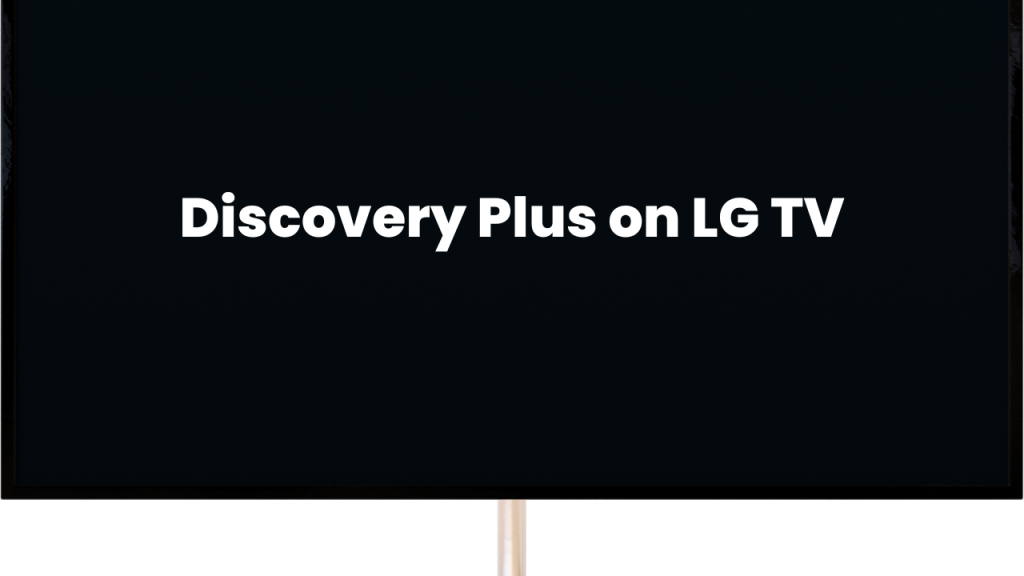
![How to Update HBO Max on LG TV [Easy Methods] 3 update hbo max lg tv](https://lgtvpro.com/wp-content/uploads/2024/10/update-hbo-max-lg-tv-1024x576.png)