How to Set Viaplay on LG TV? Are you ready to transform your LG TV into an ultimate streaming powerhouse with Viaplay? Whether you’re a fan of edge-of-your-seat Nordic dramas, live sports, or the latest blockbuster movies, Viaplay offers something for everyone. The best part? Adding Viaplay to your LG TV is a breeze! This guide will walk you through everything, from setting up the app to answering frequently asked questions. Let’s get started!
What Is Viaplay, and Why Should You Watch It on Your LG TV?
Viaplay is a premium streaming service that offers a diverse catalog of content, including TV shows, movies, live sports, and exclusive originals, with a strong focus on quality. If you’re a fan of the gripping Nordic noir series or want to catch the latest Premier League action, Viaplay delivers it all in high-definition streaming.
Why watch it on your LG TV? LG’s Smart TVs provide an excellent home theater experience with features like vivid 4K resolution, OLED technology, and advanced sound systems. Pairing Viaplay with your LG TV ensures you’re not just watching content—you’re fully immersed in it! Plus, Viaplay is optimized to work seamlessly on LG TVs, making your streaming experience smooth and hassle-free.
Read: LG Smart TV Game
How to Set Up Viaplay on LG TV
Getting Viaplay up and running on your LG TV is easier than you think! Follow these simple steps to start enjoying your favorite content.
Step 1: Check Your LG TV’s Compatibility
First, make sure your LG TV is compatible with Viaplay. Viaplay supports LG Smart TVs powered by webOS, typically those released after 2016. Unsure about your TV model? Head to Settings > General > About This TV to confirm the model and software version.
Step 2: Connect Your LG TV to the Internet
To access Viaplay or any other streaming app, your TV needs to be connected to Wi-Fi or Ethernet. Go to Settings > Network, and follow the instructions to establish an internet connection.
Step 3: Download the Viaplay App
Once connected to the internet:
- Press the Home button on your LG Magic Remote.
- Navigate to the LG Content Store.
- Search for “Viaplay” using the search bar.
- Select the Viaplay app and click “Install.”
Step 4: Sign in or Subscribe
Once installed, open the Viaplay app on your LG TV. Here’s what you’ll need:
- Existing Account: Log in with your Viaplay credentials.
- New User: Subscribe directly within the app or visit the Viaplay website to create an account.
Step 5: Explore and Enjoy!
Browse through Viaplay’s extensive library of shows, movies, and sports. Customize your watchlist and start streaming on the big screen—no further setup is required!
Key Features of Viaplay on LG TVs
Still on the fence? Here’s why Viaplay paired with your LG TV is a match made in streaming heaven:
- High-Quality Streaming: Enjoy Full HD and 4K streaming for select titles.
- Smooth Navigation: LG Smart TVs are known for their intuitive webOS interface, making it easy to find and play your favorite Viaplay content.
- Personalized Recommendations: Viaplay keeps track of your viewing habits and curates a list tailored to your interests.
- Multiple Profiles: Want to set up a kids-only zone or different profiles for your family? Viaplay makes profile management simple.
- Offline Viewing (on mobile): While this feature is better suited for tablets and phones, it’s worth mentioning for ultimate flexibility.
FAQ’s
Q: Is Viaplay Free on LG TVs?
A: No, Viaplay is a subscription-based service. However, they often offer free trials for new customers so you can explore the service before committing to a plan.
Q: What Internet Speed Do I Need for Viaplay?
A: To stream Viaplay in Full HD, you’ll need at least 5 Mbps. For 4K content, aim for a steady connection of 25 Mbps or higher.
Q: Can I Use Viaplay on Older LG TVs?
A: If your LG TV doesn’t support the Viaplay app natively, you can still enjoy Viaplay using external devices like Chromecast, Apple TV, or a gaming console.
Q: Can I Watch Live Sports on Viaplay?
A: Absolutely! Viaplay features a dedicated sports section. Stream live matches from leagues like the Premier League, NHL, and even UFC events.
Q: What if the Viaplay App Is Not Available on My LG TV?
A: If the Viaplay app doesn’t show up in the LG Content Store, ensure:
- Your TV’s software is up-to-date. Go to Settings > General > About This TV > Check for Updates.
- You’re in a region where Viaplay is available. The app may not be accessible in unsupported countries.
Q: Does Viaplay Support Subtitles?
A: Yes, Viaplay offers subtitle options in multiple languages, making it accessible to a wide audience.
Conclusion
With this guide, setting up Viaplay on your LG TV should be a cinch. Once done, you’ll have access to hours of premium entertainment designed to suit every mood. From Nordic blockbusters to adrenaline-packed sports, Viaplay paired with your LG TV offers endless possibilities—right from your couch.

![Check LG TV Channels List [2024 Ultimate Guide] 1 LG-TV-CHannel-List](https://lgtvpro.com/wp-content/uploads/2024/09/LG-TV-CHannel-List-1024x576.png)
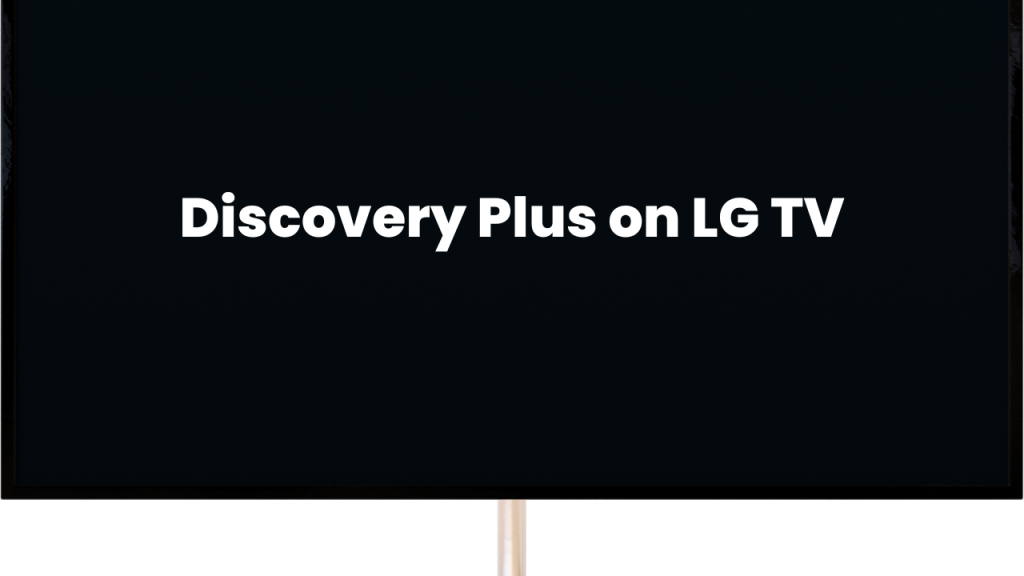
![How to Update HBO Max on LG TV [Easy Methods] 3 update hbo max lg tv](https://lgtvpro.com/wp-content/uploads/2024/10/update-hbo-max-lg-tv-1024x576.png)