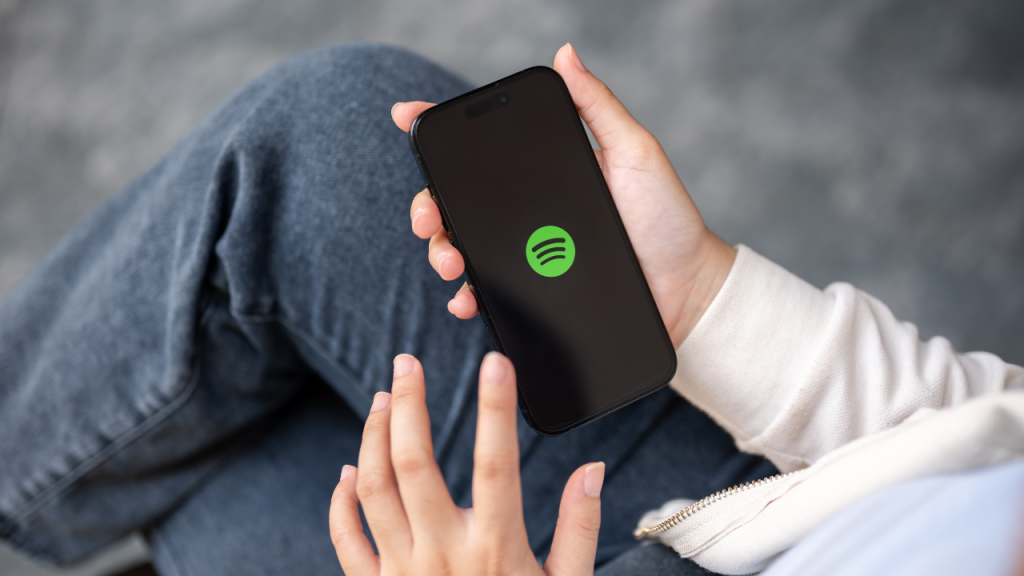In the digital age, our televisions have transformed from being mere screens to becoming entertainment hubs. For LG TV owners, the option to use third-party apps is a treasure trove waiting to be explored. These apps can transform your viewing experience, offering more than just traditional TV channels. In this blog post, we’ll explore the world of 3rd party apps on LG TVs, highlighting their benefits, suggesting some of the best ones to try, and guiding you through the installation process.
What is a 3rd-Party App?
Third-party apps are applications developed by companies or individuals that aren’t the original manufacturer or provider of the software. For LG TVs, these apps expand the capabilities of your television beyond what LG’s app store offers. They can range from media players to utility tools that enhance your viewing experience.
Read: Spotify on LG TV
Benefits of Having Third-Party Apps on an LG TV
Third-party apps bring several advantages to LG TV owners. Firstly, they provide a broader selection of content. While LG’s native app store is rich with options, third-party apps can offer access to exclusive streaming services and features that aren’t available otherwise.
Secondly, third-party apps can enhance the functionality of your TV. From mirroring your phone screen to accessing alternative app stores, these applications can turn your LG TV into a versatile device. Lastly, they allow customization. By choosing the apps that fit your lifestyle, you can create a personalized entertainment setup that caters to your unique preferences.
5 Best 3rd Party Apps On LG TV
With numerous apps available, it can be hard to decide which ones are worth your time. Here are five third-party apps that are highly recommended for LG TV users.
1 ) LG TV Remote Control Plus
This app is a must-have for any LG TV owner who wants to enhance their control over their television. LG TV Remote Control Plus connects your smartphone to your TV, allowing you to use your phone as a remote. With intuitive controls and easy setup, it’s perfect for those who find traditional remotes cumbersome.
Beyond basic control, this app offers additional features such as voice commands and the ability to manage multiple LG TVs. It’s a great tool for anyone looking to streamline their home entertainment system. Plus, it’s incredibly handy when the physical remote goes missing!
2 ) AirBeamTV Mirror for LG TV
AirBeamTV Mirror is a fantastic tool for users who want to share content from their iOS device directly to their LG TV. Whether it’s photos, videos, or presentations, this app allows you to cast your screen wirelessly and effortlessly.
One of the standout features of AirBeamTV Mirror is its ability to maintain high-quality video streaming without lag. This makes it ideal for watching movies or showing off vacation photos. Easy to set up and use, it’s a great addition for anyone seeking seamless integration between their devices.
3 ) Aptoide TV
Aptoide TV is an independent app store that brings a wide variety of applications to your LG TV. It’s a great way to discover new content and utilities that aren’t available in LG’s native store. From games to streaming apps, Aptoide TV offers something for everyone.
The app prides itself on its user-friendly interface and extensive library. It also provides frequent updates to ensure you have access to the latest software. For those wanting to explore beyond the standard offerings, Aptoide TV is a perfect choice.
4 ) FileLinked
FileLinked is an app that makes downloading multiple files onto your LG TV simple and efficient. It’s particularly useful for installing app bundles or sharing files with friends and family. Instead of downloading files individually, you can use a unique code to access a collection of files at once.
This app is a real timesaver, especially for users who frequently install new apps. It also supports various file types, making it a versatile tool for managing downloads and installations. With FileLinked, setting up your TV with your favorite apps has never been easier.
5 ) Kodi
Kodi is a well-known open-source media player that turns your LG TV into a comprehensive entertainment hub. It supports a wide range of media formats and allows you to stream content from different sources, making it a popular choice among tech-savvy users.
Kodi’s strength lies in its customizability. Users can install add-ons to extend its functionality, providing access to a plethora of content from around the world. Whether you’re a movie buff or a sports enthusiast, Kodi offers endless possibilities for entertainment.
How to Install 3rd-Party Apps on LG TV
Installing third-party apps on an LG TV might seem a little daunting, but with the right guidance, it’s quite straightforward. Here’s a simple step-by-step process to help you get started.
- First, ensure your LG TV is connected to the internet.
- This is crucial for downloading the necessary apps and accessing online content.
- Next, you’ll need a compatible device like a smartphone or computer to download the installer file for the app you’re interested in.
- Once you have the installer file, transfer it to a USB flash drive.
- Plug the USB into your LG TV, then use the File Manager on your TV to locate and install the app.
Follow any on-screen instructions, and within a few moments, your new app will be ready to use.
Potential Risks
While third-party apps can enhance your LG TV experience, it’s important to be aware of potential risks. One of the main concerns is security.
- Since these apps aren’t vetted by LG, there is a chance they could contain malware or compromise your privacy.
- Compatibility issues may also arise.
- Not all apps are designed to work seamlessly with every model of LG TV, which could lead to performance problems or instability.
- It’s always wise to research and read reviews before installing any third-party app.
- Lastly, there’s the issue of support. Unlike official LG apps, third-party apps may not receive regular updates or customer service.
If an app stops working, you might be left without a quick fix. Always consider these factors when deciding whether to use third-party applications.
FAQ’s
Q: How do I know if a third-party app is safe to install?
A: Check user reviews and ratings for insights into the app’s reliability. Reputable tech forums can also be good sources of information.
Q: Can I uninstall third-party apps if they don’t work?
A: Yes, you can easily remove unwanted apps through the settings menu on your LG TV.
Q: Are all LG TVs able to run third-party apps?
A: Most modern LG TVs support third-party apps, but older models may have limitations. Always consult your TV’s user manual for specific details.
Conclusion
Third-party apps offer a world of possibilities for LG TV owners, providing enhanced functionality, diverse content, and personalization options. While there are potential risks, taking the right precautions can mitigate these concerns. Explore the apps mentioned here to elevate your entertainment experience and make the most out of your LG TV. Remember, the key to maximizing your TV’s potential is staying informed and choosing apps that align with your preferences and needs. Happy streaming!

![Top LG TV Remote App In 2024 [For Android, IOS] 1 LG-TV-Remote-Apps](https://lgtvpro.com/wp-content/uploads/2024/09/LG-TV-Remote-Apps-1024x576.png)