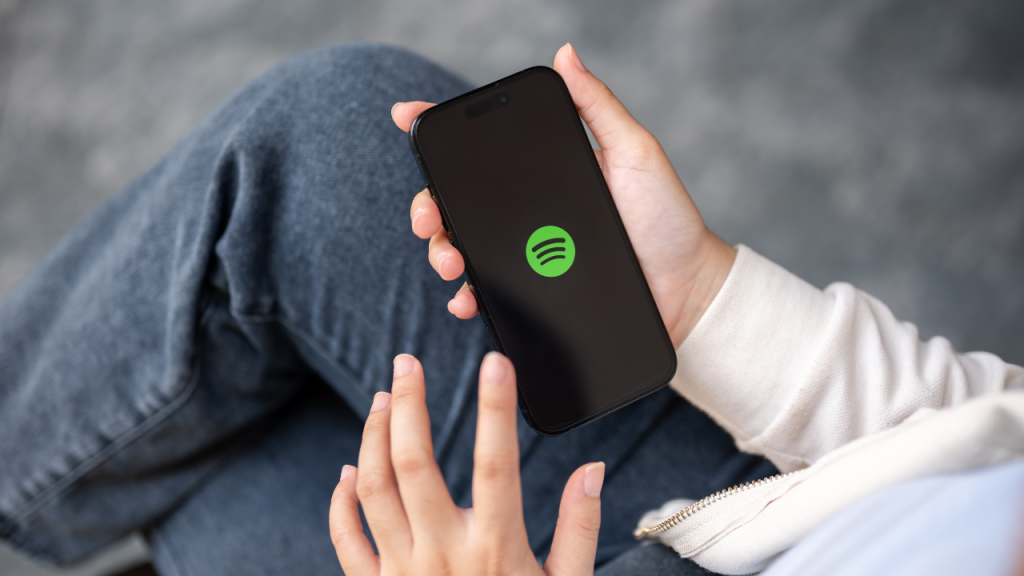How to Get ESPN Plus on LG TV? With the rise of streaming services, sports fans are constantly on the lookout for ways to watch their favorite games without the hassle of traditional cable. If you’re an LG TV owner with a passion for sports, you might be wondering how to get ESPN+ set up on your device. This blog post is designed to guide you through the process, ensuring you don’t miss out on any action. We’ll explore various ways to access ESPN+, including connecting computers, casting from browsers and apps, and using gaming consoles or streaming devices. Let’s get started!
How Do I Get ESPN Plus on LG TV?
If you’re eager to stream ESPN+ on your LG TV, here’s what you need to know. Unfortunately, there isn’t a native ESPN+ app available for LG TVs as of now. However, there are several ways to work around this and enjoy your sports content seamlessly.
Connect a Computer to Your LG TV
One of the simplest methods to access ESPN+ on your LG TV is by connecting your computer. You can use an HDMI cable to link your laptop or desktop directly to the TV. Once connected, open a web browser on your computer, go to the ESPN+ website, and log in to your account. Your LG TV will function as an external monitor, allowing you to watch live games and events in full screen. This method is straightforward and doesn’t require additional devices, making it convenient for many users.
Cast ESPN+ From the Google Chrome Browser
Another effective method is to cast ESPN+ from your Google Chrome browser. This technique involves using the built-in casting feature available in Chrome. First, ensure both your LG TV and computer are connected to the same Wi-Fi network. Then, open the ESPN+ website on Chrome, and click on the three-dot menu in the top-right corner. Select the “Cast” option and choose your LG TV from the list of available devices. This allows you to wirelessly stream content from your browser to your TV, providing a cable-free viewing experience.
Cast ESPN+ to a TV From the Mobile App
For those who prefer using their smartphones, casting ESPN+ from the mobile app is a great option. Download the ESPN app on your Android or iOS device, sign in, and start playing the content you wish to watch. Look for the “Cast” icon within the app and select your LG TV from the list. Ensure your phone and TV are on the same Wi-Fi network for a smooth connection. This method is particularly useful for viewers who enjoy the flexibility of controlling their content from their mobile devices.
Watch ESPN Plus With a Streaming Device
If you’re looking for a more permanent solution, consider using a streaming device. Devices like Roku, Amazon Fire Stick, or Apple TV support the ESPN app, allowing you to stream ESPN+ content directly. Simply connect the streaming device to your LG TV via an HDMI port, install the ESPN app, and log in with your credentials. This option provides a seamless experience and integrates well with other streaming services you might already use.
Watch ESPN+ on a Gaming Console
Gamers, rejoice! If you own a PlayStation or Xbox, you can also access ESPN+ through your gaming console. Both PlayStation Store and Xbox Live offer the ESPN app for download. Install the app on your console, sign in to your ESPN+ account, and start streaming your favorite sports events. Using a gaming console to stream ESPN+ combines your entertainment needs in one device, making it a practical choice for many sports fans.
How to Sign Up for ESPN Plus on an LG Smart TV
Although you can’t install the ESPN+ app directly on an LG TV, signing up for ESPN+ is a breeze. Visit the ESPN+ website on any web-enabled device, such as your smartphone or computer. Follow the prompts to create an account and choose a subscription plan that suits your needs. Once your account is set up, use any of the methods described above to stream content on your LG TV. This ensures you have access to all the live sports, exclusive shows, and original content that ESPN+ offers.
FAQ’s
Q: Can I download the ESPN app directly on my LG Smart TV?
A: No, LG TVs do not currently support the ESPN app natively. However, you can use alternative methods like casting or streaming devices to access ESPN+ content.
Q: Is there a cost associated with ESPN+?
A: Yes, ESPN+ is a subscription-based service. Pricing details can be found on the ESPN+ website. The platform often offers monthly and annual subscription options, allowing you to choose based on your viewing preferences.
Q: Do I need the internet for these methods to work?
A: Yes, a stable internet connection is necessary for all methods mentioned above. Whether you’re casting from a device or using a streaming gadget, make sure both your TV and the device are on the same Wi-Fi network for the best experience.
Conclusion
Navigating the world of streaming can be daunting, but with these easy-to-follow methods, you can enjoy ESPN+ on your LG TV without a hitch. Whether you choose to connect via a computer, cast from a browser or app, or use a streaming device or gaming console, you’ll soon have access to a world of sports entertainment right from your living room.
For LG TV owners who are also sports enthusiasts, this guide opens up a new realm of possibilities for catching every game and highlight. Explore the options, find which method suits you best, and immerse yourself in the thrilling world of ESPN+.

![Top LG TV Remote App In 2024 [For Android, IOS] 1 LG-TV-Remote-Apps](https://lgtvpro.com/wp-content/uploads/2024/09/LG-TV-Remote-Apps-1024x576.png)