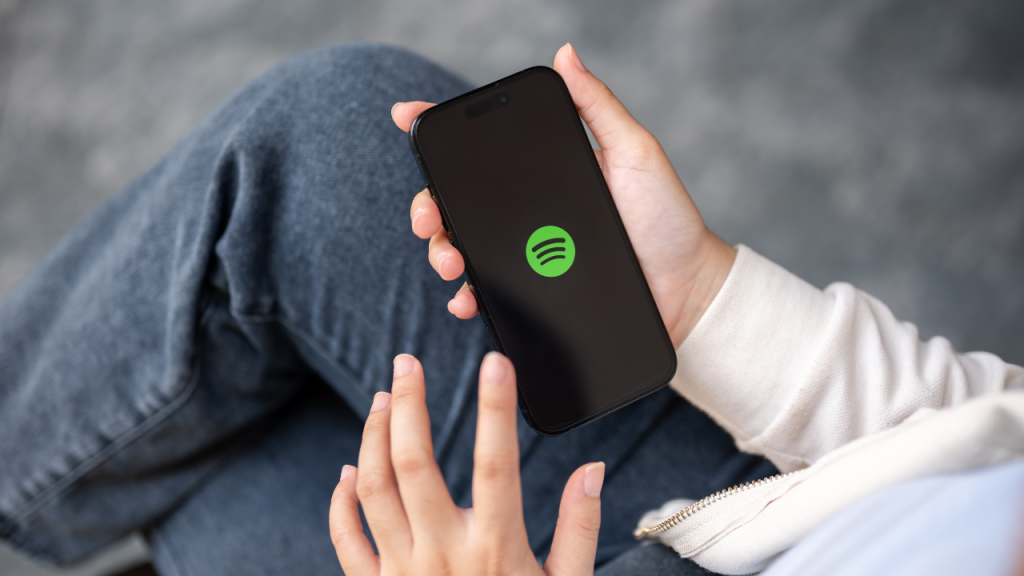How to Fix Fubo on LG TV? Imagine having access to a vast array of live sports, news, and entertainment channels, all seamlessly integrated into your LG TV. With Fubo, this vision becomes a reality. Fubo is a popular streaming service that specializes in live sports, offering users access to a wide range of channels without the need for a cable subscription.
For LG TV owners, Fubo brings a new level of convenience and variety to your viewing options. This guide will introduce you to the world of Fubo, explaining what it is, how to set it up on your LG TV, and how to maximize its features. By the end of this guide, you’ll be a Fubo expert, ready to enjoy your favorite shows and sports events with ease.
What is Fubo?
Fubo is a streaming service known for its extensive sports coverage, but it also offers a wide range of other channels, including news and entertainment. Whether you’re a fan of soccer, football, basketball, or even niche sports, Fubo has something for everyone. It’s designed to replace traditional cable and satellite TV subscriptions by providing access to live TV and on-demand content over the Internet.
The platform is available on a variety of devices, including LG Smart TVs, which means you can enjoy high-quality streaming directly on your big screen. Fubo originally launched as a soccer streaming service but has since expanded its offerings to include a broader range of sports and entertainment options.
Read: LG Soundbar
Why Choose Fubo for LG TV?
There are several reasons why Fubo is an excellent choice for LG TV owners. First and foremost, Fubo offers a robust selection of live sports channels, making it a dream come true for sports fans. Whether you’re into local games or international leagues, Fubo’s comprehensive coverage ensures you won’t miss a moment of the action.
Moreover, Fubo’s user-friendly interface and seamless integration with LG TVs mean you can easily find and access your favorite content. The service also provides cloud DVR functionality, allowing you to record live events and watch them at your convenience. With Fubo, your LG TV becomes a powerhouse of entertainment, offering a flexible and customizable viewing experience.
Setting Up Fubo on LG TV
Getting started with Fubo on your LG TV is a straightforward process. Follow these simple steps to begin enjoying your favorite sports and entertainment channels:
- Access the LG Content Store
Turn on your LG TV and press the Home button on your remote. Navigate to the LG Content Store, where you can find a variety of apps available for download.
- Search for Fubo
Use the search function within the LG Content Store to find the Fubo app. Once located, select it and install the app on your TV.
- Sign In or Create an Account
Open the Fubo app on your TV and sign in with your existing account credentials. If you don’t have an account, follow the prompts to create one. You may need to choose a subscription plan at this stage.
- Start Streaming
With your account set up, you can now explore Fubo’s extensive library of channels and start streaming live sports and other content directly on your LG TV.
Navigating the Fubo Interface on LG TV
Once Fubo is installed on your LG TV, you’ll find that navigating the interface is intuitive and user-friendly. The main menu provides easy access to different categories, such as Live TV, Sports, and Entertainment. You can browse channels by genre or search for specific programs using the search feature.
The user interface is designed to help you find content quickly, with recommendations based on your viewing habits. Additionally, the Fubo app allows you to customize your experience by setting your favorite channels and creating watchlists, ensuring you never miss out on your must-see shows and games.
Maximizing Your Fubo Experience
To get the most out of Fubo on your LG TV, consider taking advantage of the platform’s advanced features. The cloud DVR function allows you to record live TV and access your saved recordings anytime. You can also pause and rewind live events, giving you full control over your viewing experience.
Furthermore, Fubo offers multi-view, which lets you watch up to four channels at once on compatible devices. This feature is perfect for sports fans who want to keep an eye on multiple games simultaneously. Make sure to explore these functionalities to enhance your Fubo experience.
Troubleshooting Common Issues
While Fubo typically provides a seamless streaming experience, you may encounter occasional issues. Here are some common problems and their solutions:
- Buffering or Lagging
If you experience buffering, try reducing the video quality in the settings menu. Ensure your internet connection is stable, and consider connecting your LG TV to the router via Ethernet for a more reliable connection.
- App Crashes or Freezes
Restart your LG TV and reopen the Fubo app. If the problem persists, uninstall and reinstall the app. Ensure your TV’s firmware is up to date.
- Login Difficulties
Double-check your login credentials and ensure your Fubo subscription is active. If you continue to have trouble, reset your password through the Fubo website.
Exploring Fubo’s Channel Lineup
One of Fubo’s biggest draws is its extensive channel lineup, which includes popular sports networks like ESPN, Fox Sports, and NBC Sports. In addition to sports, Fubo offers entertainment channels such as AMC, FX, and Bravo, as well as news channels like CNN and Fox News.
This diverse selection ensures there’s something for everyone, making Fubo an attractive option for households with varied viewing preferences. The platform regularly updates its channel offerings, so keep an eye out for new additions to the lineup.
Fubo’s Subscription Plans and Pricing
Fubo offers several subscription plans to cater to different needs and budgets. The pricing may vary based on the number of channels and features included in each plan. Typically, plans include a free trial period, allowing you to explore the service before committing.
Be sure to check Fubo’s website for the latest pricing information and promotional offers. By comparing plans, you can choose the one that best suits your viewing habits and preferences.
Engaging with the Fubo Community
Fubo’s community of users is passionate about sports and entertainment, and there are several ways to engage with fellow fans. Join online forums, social media groups, and Fubo’s official channels to discuss your favorite shows and games.
Engaging with the community can enhance your Fubo experience by providing additional insights, tips, and recommendations. Share your thoughts and connect with other LG TV owners who are also making the most of their Fubo subscriptions.
FAQ’s
Q: Can I watch Fubo on multiple devices?
A: Yes, Fubo allows simultaneous streaming on multiple devices, making it easy to share your account with family members. The number of streams available depends on your subscription plan.
Q: Is Fubo available outside the United States?
A: Fubo’s availability may vary by region. While it primarily operates in the United States, it has expanded to other countries. Check Fubo’s official website for information on availability in your location.
Q: Does Fubo support 4K streaming?
A: Fubo offers select content in 4K resolution, providing an ultra-high-definition viewing experience. Ensure your LG TV supports 4K playback to enjoy this feature.
Conclusion
With its comprehensive sports coverage, diverse channel lineup, and user-friendly interface, Fubo is a fantastic addition to any LG TV. By following this guide, you can easily set up and enjoy Fubo’s extensive offerings, transforming your TV into a hub of entertainment.
For those who value flexibility and customization in their viewing experience, Fubo is a worthy choice. If you’re not already a subscriber, consider signing up for a free trial to explore everything Fubo has to offer. Happy streaming!

![Top LG TV Remote App In 2024 [For Android, IOS] 1 LG-TV-Remote-Apps](https://lgtvpro.com/wp-content/uploads/2024/09/LG-TV-Remote-Apps-1024x576.png)