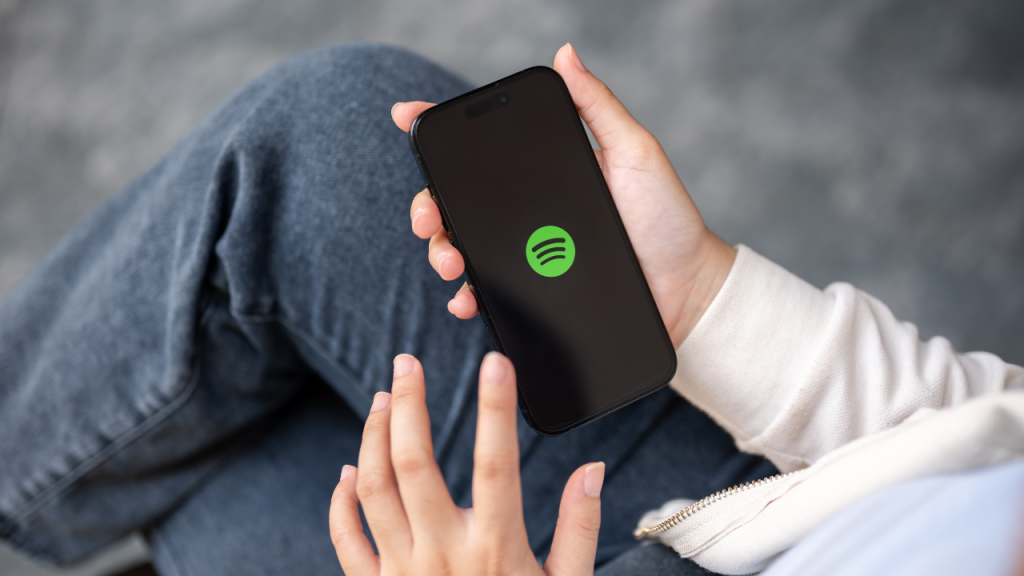How to Install LG TV Remote App For Androidd? Imagine this scenario—you’ve just settled down on your couch, ready to enjoy your favorite show, only to realize your TV remote is nowhere to be found. Frustrating, right? For LG TV owners, such moments of discomfort can be a thing of the past, thanks to the convenient LG TV Remote App for Android devices. This blog post will guide you through the functionalities of the LG TV Remote App, explain how to make the most of its features, and answer all your burning questions about it.
In the digital age, our mobile devices are becoming an extension of ourselves, and having an app that turns your smartphone into a universal remote control is a game-changer. Whether you’re looking to enhance your viewing experience or simply want an alternative to the traditional remote, the LG TV Remote App offers a seamless solution. By the end of this guide, you’ll be well-equipped to take control of your TV with just a few taps on your Android device.
Understanding the LG TV Remote App
The LG TV Remote App is a revolutionary tool designed specifically for LG TV owners, offering a convenient way to control your television using your Android smartphone. This app transforms your device into a functional remote, providing a user-friendly interface that mirrors the features of a physical remote control. For anyone who’s familiar with the struggle of misplaced remotes, this app is indeed a lifesaver.
Developed by LG Electronics, the app is compatible with a wide range of LG TV models, ensuring that most users can benefit from its functionality. The app allows you to manage volume, switch channels, and access smart TV features without needing to find your actual remote. It’s like having a universal remote control in your pocket, available whenever you need it.
One of the standout features of the LG TV Remote App is its intuitive design. The developers have ensured that even those who aren’t tech-savvy can easily navigate the app. Its clean interface and straightforward functions mean that you can quickly adapt and start using it with minimal setup time.
Read: HBO Max on LG TV
How to Install the LG TV Remote App For Android
Before you can start controlling your TV from your phone, you need to install the app on your Android device. Luckily, the process is straightforward and takes just a few minutes. Follow these simple steps to get started:
- First, head to the Google Play Store on your Android device. Use the search bar to type in “LG TV Remote App” and locate the official app by LG Electronics. Make sure to verify the developer to avoid downloading a counterfeit version.
- Once you’ve found the correct app, tap on the “Install” button. The app will begin downloading, and after a short while, it will automatically install on your device. Depending on your internet connection, this process should be quick.
After installation, open the app to begin the setup. The app will guide you through the process of connecting your smartphone to your LG TV, typically requiring both devices to be connected to the same Wi-Fi network. Follow the on-screen instructions to complete the pairing process.
Features of the LG TV Remote App For Android
The LG TV Remote App is loaded with features designed to enhance your TV-watching experience. Understanding these features will help you make the most out of the app and turn your smartphone into a powerful remote tool.
- Firstly, the app offers full remote control functionality. You can adjust the volume, change channels, and switch input sources with ease. The app replicates the layout of a conventional remote, making it easy to use and familiar to most users.
- Additionally, the app provides access to smart TV features, such as browsing the internet on your TV or accessing streaming services. This feature is particularly useful for those who spend a lot of time using apps like Netflix or YouTube on their television.
Another highlight is the app’s ability to act as a touchpad for web browsing. This function allows for smoother navigation, transforming your phone into a touch controller that lets you scroll through web pages or select movies without any hassle.
Troubleshooting Common Issues
While the LG TV Remote App is generally reliable, users may occasionally encounter issues. Fortunately, most of these problems have simple fixes that can be resolved without much technical knowledge.
- If you find that your app isn’t connecting to your TV, ensure that both your smartphone and television are connected to the same Wi-Fi network. This is a common oversight that can prevent the app from functioning properly. Restarting both devices can often resolve connectivity problems.
- Should the app become unresponsive or crash, try clearing the cache from your device’s settings. This process can help eliminate temporary files that might be causing the app to malfunction. If problems persist, uninstalling and reinstalling the app might be necessary.
For issues related to specific functionalities, checking for updates can be helpful. Sometimes, developers release patches to fix bugs, so ensuring you have the latest version of the app can prevent glitches from occurring.
Tips for Optimizing Your TV Experience
To truly optimize your TV experience, it’s important to know how to leverage the full potential of the LG TV Remote App. Here are some tips that can enhance your usage and make watching TV more enjoyable.
- Make use of the voice control feature if available on your device. This function allows you to control your TV with simple voice commands, making it easier to find and watch your favorite shows without scrolling through endless menus.
- Customize the app interface to suit your preferences. Some versions of the app allow you to rearrange buttons or choose a different theme, personalizing your control experience and aligning it with your viewing habits.
Experiment with the app’s settings to discover additional features. Often, users are unaware of hidden functionalities that can further enhance the app’s use, such as creating shortcuts for frequently used commands or setting parental controls for certain TV functions.
Ensuring Device Compatibility
For the LG TV Remote App to work seamlessly, it’s crucial to ensure your devices are compatible. This involves checking both your LG TV model and your Android device specifications to confirm they meet the app’s requirements.
- The app generally supports newer LG TV models with smart TV capabilities. Checking your TV’s specifications against the app’s compatibility list will help determine if it’s supported.
- This information is usually available on the LG Electronics official website or within the app description in the Play Store.
Your Android device must also meet certain system requirements. Ensure your smartphone’s operating system is up-to-date, as older versions may not support the latest app updates. Regularly checking for software updates will keep your device compatible with the app.
Enhancing Security with the App
When using the LG TV Remote App, maintaining security should be a priority to protect both your personal data and your devices. Here are some best practices to ensure a secure experience while using the app.
- Use a strong, unique password for your Wi-Fi network. This prevents unauthorized access to your connected devices, including your smartphone and TV, safeguarding your data from potential breaches.
- Be wary of app permissions. When installing the app, pay attention to the permissions it requests, only granting those necessary for its functionality. This limits the amount of personal information accessible by the app.
Regularly update the app to the latest version. Developers often release updates to patch security vulnerabilities, so keeping your app up-to-date is essential for protecting your devices against potential threats.
Exploring Advanced App Functions
Beyond the basic remote control features, the LG TV Remote App offers advanced functionalities that can further enhance your TV experience. Delving into these features can unlock new ways to interact with your television.
- Explore the app’s gesture control options, allowing you to perform actions with simple swipes or taps on your smartphone screen. This feature offers a modern twist on traditional remote controls, providing a more intuitive way to interact with your TV.
- Utilize the app’s screen-sharing feature, which enables you to mirror your smartphone’s screen onto your TV. This is perfect for showcasing photos, videos, or presentations directly from your device onto the big screen.
For added convenience, set up custom shortcuts for your most-used features within the app. This allows you to quickly access frequently used commands, making your TV-watching experience even more streamlined and efficient.
FAQ’s
Q: Can I use the LG TV Remote App with multiple TVs?
A: Yes, the app allows you to connect and control multiple LG TVs, provided they are compatible and connected to the same Wi-Fi network.
Q: Does the app work with older LG TV models?
A: The app is typically compatible with newer LG smart TV models. However, it may work with some older models equipped with smart features. Checking the app’s compatibility list is recommended to verify support.
Q: Is there a fee to use the LG TV Remote App?
A: The app itself is free to download and use. However, some features may require an active LG account or subscription to certain LG services.
Conclusion
The LG TV Remote App for Android offers a modern solution for LG TV owners seeking convenience and efficiency in controlling their televisions. By transforming your smartphone into a powerful remote, this app enhances your viewing experience and eliminates the need to search for misplaced remotes.
With its user-friendly interface and diverse functionalities, the app provides an unparalleled level of control right at your fingertips. From basic remote functions to advanced features like screen sharing and gesture controls, the LG TV Remote App opens up new possibilities for interacting with your TV.

![Top LG TV Remote App In 2024 [For Android, IOS] 1 LG-TV-Remote-Apps](https://lgtvpro.com/wp-content/uploads/2024/09/LG-TV-Remote-Apps-1024x576.png)