How to Turn Off Sports Alert on LG TV? LG TVs are packed with cutting-edge features designed to elevate your entertainment experience. One standout feature is the Sports Alert, which provides real-time updates on your favorite teams and matches while you watch TV. Whether you’re an avid sports fan trying to stay up-to-date or someone looking to fine-tune this functionality, this guide will cover everything you need to know about Sports Alert on your LG TV.
From turning off Sports Alert to understanding its sports-specific features like TruMotion or OLED’s performance for sports, we’ve got you covered.
How to Turn Off Sports Alert on LG TV
Received too many notifications during game nights or want a distraction-free watching experience? Turning off the Sports Alert feature is simple and quick. Here’s how you can do it:
- Navigate to the Settings Menu:
- Use your LG TV’s remote to open the “Home Dashboard.”
- Scroll to “General” settings.
- Select Sports Alert:
- Find the “Sports Alert” option within the General settings.
- Turn Off Notifications:
- You’ll find an option to toggle the Sports Alert notifications off. Simply switch it off to disable updates.
- Save Changes:
Once switched off, save your settings to ensure you no longer receive games or match notifications. Goodbye, distractions! You can now enjoy your shows or movies without interruption from sports updates. If you want to customize, you can also select specific sports or teams to limit notifications rather than completely turning them off.
Read: LG TV vs Philips TV
Sports Alert on LG TV Not Working
If Sports Alert is not functioning as expected, there may be a few underlying issues causing the disruption. Here are some troubleshooting steps to get it up and running again:
- Check Your Internet Connection:
- Sports Alert relies on an active internet connection to fetch live updates. Ensure your LG TV is connected to Wi-Fi.
- Update Your Settings:
- Go to Sports Alert settings and confirm that you’ve selected your favorite teams and sports.
- Update LG TV Software:
- Outdated software can cause glitches. Navigate to Settings > Support > Software Update to ensure you’re running the latest version.
- Reset Sports Alert to Default Settings:
- A reset can often resolve minor bugs. Toggle off Sports Alert, restart your TV, and turn it on again.
If the issue persists, contact LG customer support for help.
Sports Alert on LG TV 2021
The 2021 models of LG TVs come with an enhanced Sports Alert feature. What sets these models apart is the improved user interface and expanded coverage of sports leagues. Here’s what makes the Sports Alert feature in the LG 2021 lineup a game-changer:
- Broader Sports Coverage:
Get updates on everything from soccer, NBA games, NFL, cricket, and even niche sports like golf or rugby.
- Improved Notifications:
Notifications now appear less obtrusively, ensuring they don’t interrupt your binge-watching sessions.
- Integration with ThinQ AI:
The 2021 updates allow seamless voice control of Sports Alert settings using LG’s ThinQ AI. Simply say, “Turn on Sports Alert” to enable it!
If you own a 2021 LG TV, you’re in luck—this iteration of Sports Alert was designed with fan engagement in mind.
LG OLED TV Sports Mode
LG OLED TVs have earned a reputation for their outstanding picture quality, especially for sports lovers. One reason is Sports Mode, which optimizes visuals specifically for live-action content like sports games. Key benefits of Sports Mode include:
- Enhanced Motion Clarity:
Experience smooth, blur-free visuals during high-action moments, thanks to Sports Mode’s motion enhancements.
- Vivid Colors and Contrast:
OLED panels deliver deep blacks and vibrant colors, ensuring every detail of the game pops on your screen.
To activate Sports Mode:
- Open the “Picture Settings” from the settings menu.
- Select “Modes” and choose “Sports.” The TV will automatically tweak colors, motion, and brightness settings for the best sports-watching experience.
Now, every goal kick or slam dunk will feel more immersive than ever.
LG TruMotion for Sports
One feature that truly enhances the sports experience on LG TVs is TruMotion. TruMotion reduces motion blur and smooths fast-paced action, making it perfect for sports like soccer, tennis, or motorsports.
However, some users may prefer to turn it off for a more “cinematic” experience, as TruMotion can sometimes create the so-called soap opera effect.
Turning TruMotion On/Off:
- Go to the “Picture Settings” menu.
- Navigate to “Advanced Settings” > “Picture Options.”
- Select “TruMotion” and either toggle it on or adjust the settings to Low, Medium, or High.
Experiment with the settings to find what works best for your viewing preferences.
Why OLED TVs are Perfect for Sports
If you’re deciding whether LG’s OLED line is worth the investment for your sports-watching needs, here’s why it’s an excellent choice:
- Wide Viewing Angles:
No matter where you sit, OLED screens offer consistent colors and clarity across viewing angles—perfect for group viewing during match day.
- Seamless Motion Handling:
OLEDs virtually eliminate motion blur, giving you smooth and tear-free visuals even during high-speed footage.
- Brilliant HDR Performance:
OLED’s ability to produce inky blacks and bright whites ensures that details in every scene are vibrant and lifelike. Live sports commentary? Check. Crystal-clear visuals of every flick, dribble, and goal? Double-check. Pair your OLED TV with Sports Mode and TruMotion, and you’ve got the ultimate setup for sports.
FAQ’s
Q: How do I customize teams in Sports Alert?
A: Navigate to the Sports Alert settings and click “Add Teams.” Search for your favorite teams and add them to your list.
Q: Does Sports Alert work without the internet?
A: No. Sports Alert requires an active internet connection to fetch live updates and notifications.
Q: Can I completely remove the Sports Alert feature?
A: Sports Alert can be turned off in the settings, but it’s a native feature of LG TVs and cannot be uninstalled.
Q: Which LG models support Sports Alert?
A: The Sports Alert feature is available on most LG smart TVs made from 2019 onwards, including their OLED and NanoCell lines.
Q: Is TruMotion necessary for watching sports?
A: While TruMotion enhances motion clarity, some viewers prefer to turn it off for a more natural look. It’s best to try both and see which you prefer.
Conclusion
Whether you’re fine-tuning the Sports Alert feature, experimenting with TruMotion, or unlocking the power of Sports Mode, LG TVs offer everything you need for an ultimate viewing experience. Watching sports isn’t just about the game—it’s about how you experience every moment. By following this guide, you’ll ensure that your LG TV is perfectly optimized for cheering on your favorite team. From crystal-clear OLED displays to real-time game updates, LG is redefining how fans stay connected to the teams they love.

![Check LG TV Channels List [2024 Ultimate Guide] 1 LG-TV-CHannel-List](https://lgtvpro.com/wp-content/uploads/2024/09/LG-TV-CHannel-List-1024x576.png)
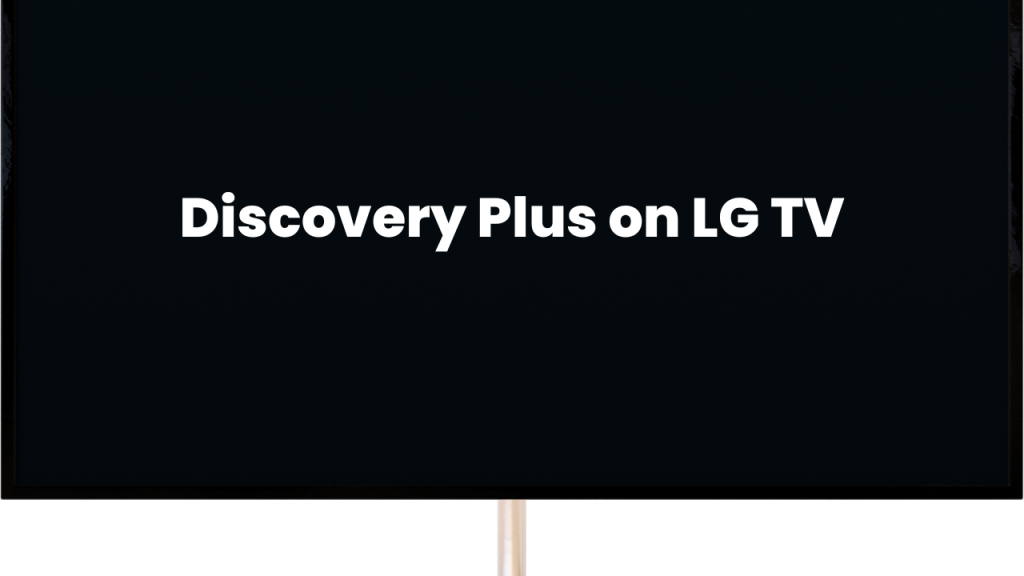
![How to Update HBO Max on LG TV [Easy Methods] 3 update hbo max lg tv](https://lgtvpro.com/wp-content/uploads/2024/10/update-hbo-max-lg-tv-1024x576.png)