How to Watch StreamEast on LG TV? If you’re an LG TV owner and a fan of live sports streaming services, you might have heard of Streameast. But, with it being a browser-based platform, accessing Streameast on your LG TV might not be as straightforward as downloading a typical app. Don’t worry—this guide will walk you through how to watch, install, or screencast Streameast content on your LG TV, so you never miss live games, exciting matches, and sports highlights.
By the end of this post, you’ll also find answers to some frequently asked questions, making your streaming experience smooth and hassle-free.
How to Watch Streameast on LG TV
Unlike traditional apps that you can easily find in the LG Content Store, Streameast is predominantly a website. LG Smart TVs come with a built-in web browser—making them perfectly equipped to access Streameast’s browser-based platform. Here’s how you can set it up:
- Launch Your LG Web Browser:
- Turn on your LG Smart TV and press the Home button on your remote.
- Navigate to the LG Content Launcher and select the browser app (commonly labeled “Internet” on most models).
- Navigate to Streameast:
- Once the browser opens, type `streameast.to` or the most updated Streameast URL into the address bar.
- Hit Enter, and you’ll be directed to Streameast’s homepage.
- Start Watching:
- Browse through available games or sports categories.
- Once you select a game, simply click the play icon, and the stream will appear on your LG Smart TV.
Pro Tip: For ease of use, save Streameast as a bookmark in your LG web browser. This saves you from typing out the URL each time you need access.
But what if you’d prefer easier controls or more traditional app functionality? This is where screencasting or installing workarounds comes into play.
Read: Apollo Group TV on LG TV
How to Install Streameast on LG TV
Currently, Streameast doesn’t have a dedicated app available for the LG Content Store or other smart TV operating systems like webOS. However, you can use external devices or alternative software options to enable seamless playback. Here are a couple of ways to “install” Streameast workarounds:
Using a Media Streaming Device:
- Connect a Streaming Device:
- Devices like Amazon Fire Stick or Chromecast allow you to install third-party apps or use a browser to stream websites like Streameast.
- Plug the device into your TV’s HDMI port and follow its setup instructions.
- Access Streameast via Browser:
- With devices like Fire Stick, you can use browsers such as Silk or Firefox to access the Streameast website.
- Open the browser, type `streameast.to`, and enjoy your stream.
- Download Casting Apps (Optional):
- Some devices allow you to mirror content from your smartphone to your TV screen.
Using LG’s WebOS Developer Mode (Advanced Users):
For tech-savvy users, Developer Mode can allow you to access third-party tools that support browser streaming optimization. Ensure you’re cautious when working with these tools, as they may void warranties or cause technical hiccups.
How to Screencast Streameast to Android LG TV
If you have an Android phone or device and prefer controlling the Streameast experience directly from your handset, screencasting is a straightforward option. Follow these steps:
- Ensure Compatibility:
- Make sure your LG Smart TV and Android device are connected to the same Wi-Fi network.
- Double-check that your Android device supports screen mirroring (most LG TVs are compatible with Miracast).
- Enable Screen Mirroring on LG TV:
- Press the Home button on your remote and navigate to the Share Screen or Mirroring mode option.
- Select the casting option from your TV settings.
- Enable Mirroring on Android:
- On your Android device, pull down the notification panel and find the Cast or Screen Mirroring option.
- Tap it and select your LG Smart TV from the list of available devices.
- Open Streameast on Your Phone:
- Launch your preferred browser on your Android phone, open `streameast.to`, and play your desired content. It will now appear on your LG TV via the screencast.
Note: Some LG TVs also support AirPlay 2, making it easy for iOS users to mirror content as well.
FAQ’s
Q: Is Streameast free to use?
A: Yes, Streameast is a free platform where you can enjoy a variety of live sports events. However, it runs on ads, and you may need to close pop-ups frequently before accessing the streams.
Q: Why doesn’t Streameast have an app for LG TVs?
A: Streameast is more of a browser-based streaming service, focusing on accessibility through web browsers rather than developing dedicated apps for smart TVs or other devices.
Q: Can I screen a mirror with an iPhone to LG TV?
A: Yes! If your LG TV supports AirPlay 2, you can easily mirror your iPhone’s screen to your TV. Just enable AirPlay on the TV and connect your iPhone from the Screen Mirroring section within the Control Center.
Q: Is streaming Streameast legal?
A: This depends on your local regulations, and you should consult your region’s streaming guidelines. Be sure to only use Streameast for legal sports streams to avoid potential legal risks.
Q: What alternatives are there to watching Streameast on an LG TV?
A: If Streameast isn’t working for you, consider streaming platforms like ESPN+, DAZN, or NBC Sports—many offer apps downloadable directly from the LG Content Store.
Conclusion
Whether you use the built-in LG browser, screencast from your Android device, or connect a dedicated streaming device, watching Streameast on your LG TV is possible with just a bit of setup. With live sports streams at your fingertips, you’ll never miss a match again. Got questions or need more assistance? Explore the LG customer forums or reach out to the Streameast support team for updates and advice. Happy streaming!

![Check LG TV Channels List [2024 Ultimate Guide] 1 LG-TV-CHannel-List](https://lgtvpro.com/wp-content/uploads/2024/09/LG-TV-CHannel-List-1024x576.png)
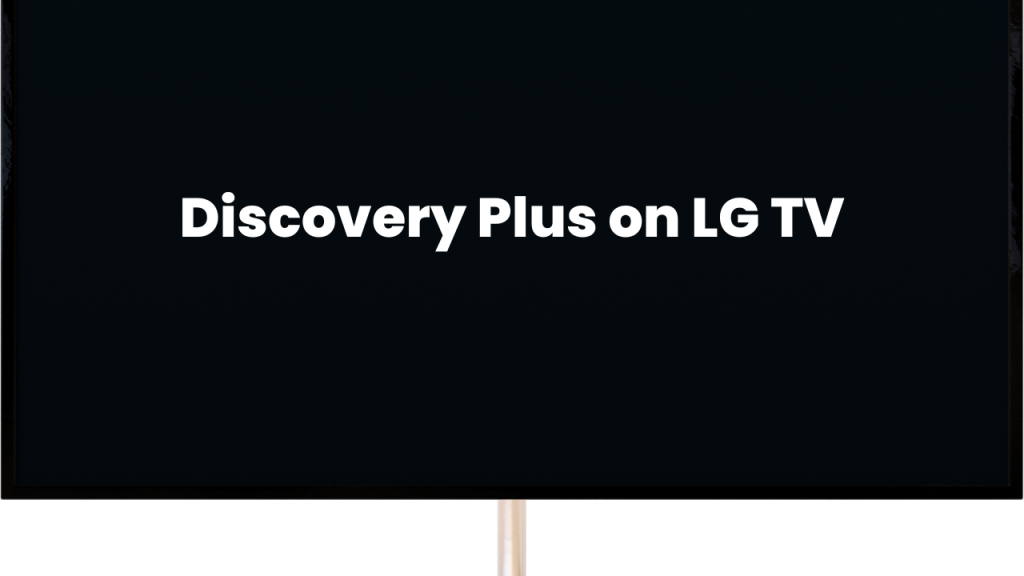
![How to Update HBO Max on LG TV [Easy Methods] 3 update hbo max lg tv](https://lgtvpro.com/wp-content/uploads/2024/10/update-hbo-max-lg-tv-1024x576.png)